- by Lux
We're excited to finally take the wraps off of the new version of Flipside Studio, which includes a number of major improvements and new features.
This is also the first version of Flipside Studio to offer paid subscription plans for added functionality. All of the existing functionality of Flipside Studio remains free for everyone, but the watermark removal and some of the new features below will be paid-only.
Visit our pricing page to learn more.
Flipside Studio 2021.1 adds the ability to export motion capture data, making Flipside Studio the easiest way to record multiplayer motion capture sessions for use in any animation software or video game. Motion capture data can be exported in the following ways:
How it works is you record your characters with just your VR headset and controllers, and Flipside Studio exports the full-body character movements. If you have Vive Trackers, you can also do full-body motion capture!
Note: Motion capture data export is a paid feature.
Flipside Studio 2021.1 adds a powerful new video renderer for exporting footage of your Flipside Studio recordings.

Features include:
Note: The video renderer is a paid feature.
Retargeting is the process of converting an actor's movement to the shape and dimensions of the character. Flipside Studio's retargeting system was rewritten from scratch for 2021.1 and the result is a massive improvement to the way characters move.
In our old retargeting system, the larger the difference there was between the actor and the character's dimensions, the less natural their movement would feel. In the new system, actors still control characters just by moving their bodies, but the movement of the character is more true to the character's dimensions. This means the actor and character hands won't always line up, but what the cameras see will be more accurate and look better.
The new retargeting system should be applied automatically, but if your character's movements feel off, you may need to recalibrate to fix it.
We've added a new feature we call stand-ins which adds the ability to freeze your character poses so they can be used as stand-in references when setting up your shots, and as actor marks during your shoot. Point your teleporter at a stand-in and your teleporter will lock onto it. Teleport into it and you'll automatically teleport to your mark for the shoot and change into the right character too if you weren't already.
And just like Flipside's current actor mark props, you can move them to adjust their positions or remove them individually by grabbing them in Set Builder mode.
While this feature is experimental, you'll find it on the underside of the Characters palette under the Stand-Ins heading. Press the Pose button and you'll be given a 3-second countdown. At the end of the countdown, a stand-in will appear for each user who's in character at the time.
In addition to the new BVH to Unity animation converter that works alongside the new motion capture data export feature of Flipside Studio, we've also added the following new features to the Flipside Creator Tools:
This release introduces a new FaceMirror component that lets you animate faces on non-character objects in sets, such as props or otherwise inanimate objects.
We've included an example scene under FlipsideCreatorTools/Examples/Example-FaceMirror where you can see how it works and how it's setup. Just attach a FaceMirror to any object, then attach additional FacialExpressionReference components to power the elements of the disembodied face.
FaceMirror-powered faces work over multiplayer in Flipside Studio and can be recorded and played back complete with recorded voices.
We've added a new character expression type called AnimationParameters, which lets you control Unity animation parameters to achieve more sophisticated animated expressions.
You can now publish your custom characters and sets to Flipside Studio directly in Unity through a unified "Build & Publish" button in the Flipside Creator Tools window. This helps reduce iteration time and eliminates the need to hunt down your bundle files or open a separate browser window, enabling one-click publishing. Just reload the character or set in Flipside Studio to see your changes instantly in VR.
Click here to download the latest version of the Flipside Creator Tools 2021.1.
- by Lux
Today we are celebrating the launch of Flipside Studio 2020.1, along with a completely updated brand and website refresh.
With over 32,000 recordings, a 48-episode comedy show produced live by Caffeine Studios, and a kid's show streaming on Super RTL, the largest private broadcaster in Germany, all made with Flipside Studio, we couldn't be more excited to be rolling out tons of new features and seeing what our users will create with them.
Flipside Studio now supports not only one type of multiplayer, but two (is that another first in VR?!). Now you can choose the best type of connection for your productions.
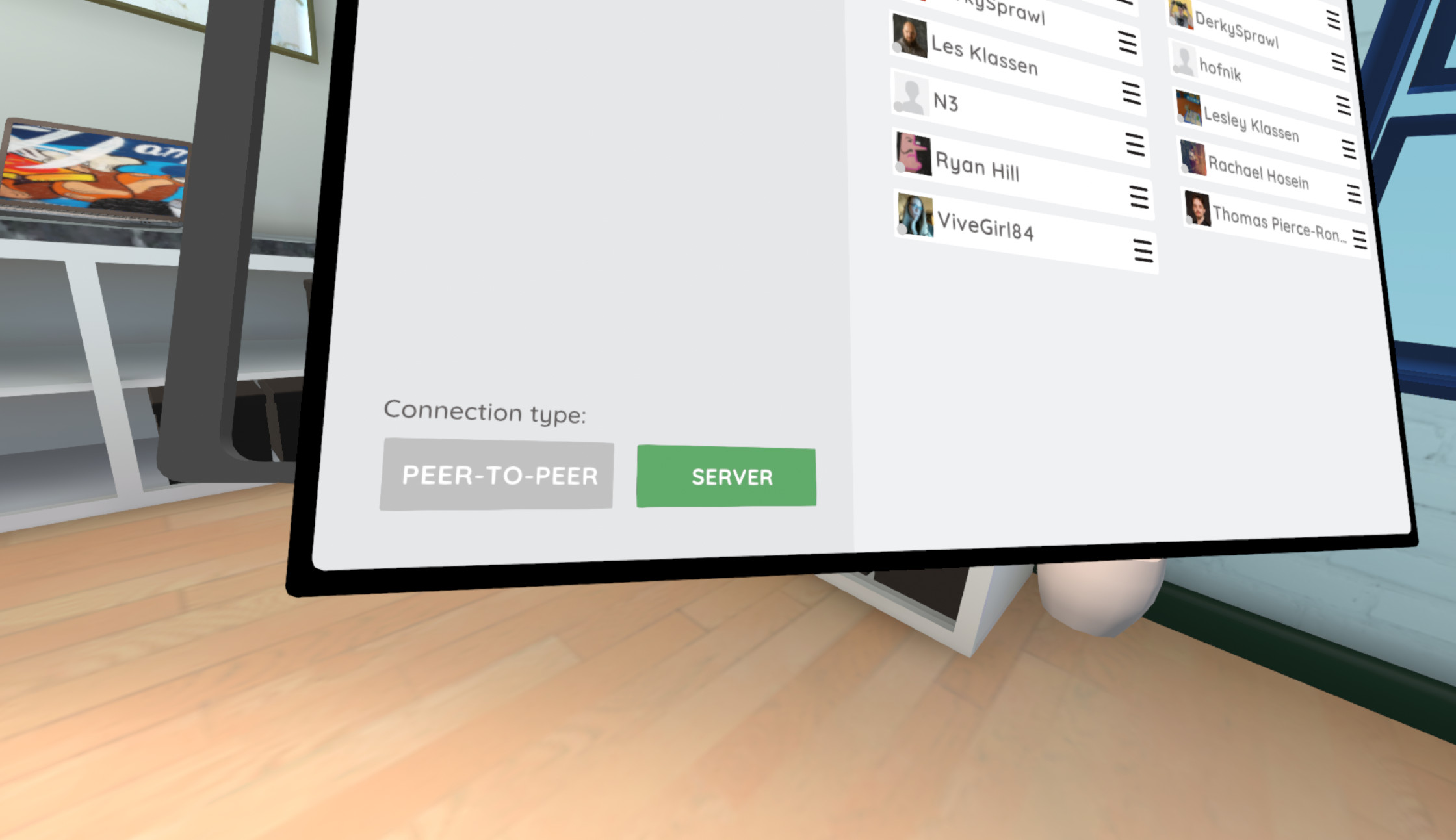
Here's a handy reference to help you choose:
We've added the ability to add physics colliders on characters so that their interactions with the environment feel more realistic. You can generate colliders for a character in the Flipside Creator Tools with a single click, and then tweak them to suit your needs.
Note that body physics can be very performance intensive, so we recommend going through the generated colliders and removing ones that aren't necessary to achieve the shots you need. Often you can get away with just a collider or two on the arms and midsection of the body, but it can scale all the way up to individual fingers if needed.
We've added a new facial expression mode that lets you add blinking and expressions to texture-based faces, which lets your characters have more expressiveness while recreating that classic cartoon style. You can also mix and match styles now too, so part of your face can be animated with textures and another can be animated with blend shapes or even Unity animations. The possibilities are pretty much endless.
Flipside Studio can now appear as a virtual camera device that apps like Zoom, Skype, etc. can use as your video source. To enable it, go to Settings > Output on the desktop camera switcher interface and look for the DirectShow settings.
The teleprompter controller has been revamped to include auto-scrolling with a slider to adjust the scroll speed.
We've made a number of improvements to how eyes move on characters in Flipside Studio, including improved idle movement with simulated saccades and world-space points of interest, more natural blinking, and improved range of motion when eyes lock onto targets of interest.
We've added a TwitchActions component to the Flipside Creator Tools that lets you define custom Twitch chat commands that users can type which then trigger actions in your custom sets. This can be used for anything from triggering sounds and visual effects to voting on the direction the show's narrative should take.

We've added a ton of new interactive functionality to the Flipside Creator Tools, letting you build sets with interactions as complex as games. There's even a scoreboard element that keeps score for everyone in the scene.

Build your own guns (or pea-shooters!), choose-your-own-adventure stories, and more with over a dozen new components. The best part is you can hit Play in Unity and test them all in VR without having to build and upload your sets, making the Flipside Creator Tools a very powerful tool for crafting interactive VR experiences.
We've added support for an unlimited number of camaras in the VR camera switcher, which is now found under the Show Tools menu, and you can have as many VR camera switchers as you need too.
We've increased the recorded and multiplayer audio quality in Flipside Studio from 16 kHz (the standard for VoIP) to 24 kHz, which noticeably improves the voice quality particularly in frequencies between 8-12 kHz. We did this while also improving our audio playback performance!
With this release, we have now completed our upgrade from Unity 2017 to 2019, meaning all assets should be made using Unity 2019 from now on. This was our first major Unity upgrade since supporting user-uploaded assets and taught us a lot about how to migrate successfully when users also have to update their assets.
If you're still making assets in Unity 2017, now's the time to head over to the Flipside Creator Tools page to find the new version of Unity to use and update those assets! We've done a lot to make it backwards compatible with 2017 assets, but some compatibility issues couldn't be solved automatically.
Flipside Studio
Flipside Creator Tools
Flipside Studio 2020.1 is now the current stable release on Oculus Home and SteamVR, so those of you on the Beta channel that don't want the latest experimental features can access this release on the regular Stable channel now. We will be introducing a new beta with some exciting new features in the next few weeks, so feel free to stick to the Beta channel if you're interested in testing those out.
If you make your own custom characters and sets, you will also need to upgrade to the Flipside Creator Tools 2020.1, which can be downloaded from here.
From the Flipside XR team, we want to say a big thanks to all of our users who have helped shape this release by testing and and finding bugs for us to fix. You've all helped make Flipside what it is today.
Sincerely,
Team Flipside
- by Lux
Please note: This update includes some big changes which we wanted to give everyone time to test out safely and adapt to their projects, so to try it out you'll need to opt into our Beta release channel. Instructions on switching between release channels can be found here.
Click here to download the release candidate of the Flipside Creator Tools (2020.1.0-rc2).

With this update, we're also moving to a new calendar versioning-based version numbering system, which is described in more detail here.
This release of both Flipside Studio and Flipside Creator Tools now share the version 2020.1.0-rc2.
- by Lux
Please note: This update includes some big changes which we wanted to give everyone time to test out safely and adapt to their projects, so to try it out you'll need to opt into our Beta release channel. Instructions on switching between release channels can be found here.
We're excited to announce that today's release on the Flipside Studio beta release channel is our first release candidate for a new stable version of Flipside Studio.
What this means is we're holding off on any major new features to focus on fixes and usability improvements until we feel it's ready to move over to the stable channel for everyone to use. If there are no major issues with this release, we'll move it over (along with any fixes we make in the meantime) to the stable channel after a couple weeks of general use.
Once we go stable, it will also complete our migration from Unity 2017 to 2019, so now's the time to update any assets that haven't been updated to Unity 2019 yet.
Click here to download the release candidate of the Flipside Creator Tools (2020.1.0-rc1).
With this update, we're also moving to a new calendar versioning-based version numbering system, which is described in more detail here.
This release of both Flipside Studio and Flipside Creator Tools now share the version 2020.1.0-rc1.
- by Lux
Please note: This update includes some big changes which we wanted to give everyone time to test out safely and adapt to their projects, so to try it out you'll need to opt into our Beta release channel. Instructions on switching between release channels can be found here.
We've added a plugin that creates a "Flipside Studio" virtual camera device in Windows, so you can select Flipside in your camera list in any video chat software, including Zoom, Skype, Slack, Whereby, etc.
To turn the virtual camera device on, press Alt+D in Flipside Studio. The first time you do, Windows will popup up a notice requesting administrative permission to install the virtual camera device. Give it permission and you should see "Flipside Studio" in your camera options the next time you launch your video chat software of choice.
Note: If you don't see "Flipside Studio" in your camera options, you may need to restart Windows for the change to take effect.
Also note that you will need to press Alt+D to enable the virtual camera each time you run Flipside Studio while this feature is still considered experimental and not enabled by default.
Click here to download the latest version of the Flipside Creator Tools beta (v0.33).
Duplicating the scene file for a character or set can lead to issues building bundles because Unity gets confused when more than one scene file has the same asset bundle label.

To make this less error-prone, we've added a new Duplicate Selected Scene menu option under the Flipside Creator Tools menu which duplicates the scene and also changes the asset bundle label at the same time, making it easy now to create alternate versions of characters and sets for testing.
- by Lux
Please note: This update includes some big changes which we wanted to give everyone time to test out safely and adapt to their projects, so to try it out you'll need to opt into our Beta release channel. Instructions on switching between release channels can be found here.
We've revamped our teleprompter controller to support auto-scrolling with an adjustable speed slider. You can play, pause, rewind, fast-forward, or advance one screen of text at a time.
Last update we added the ability to delete your saved setups. This update adds the ability to update them as well, so you can now dress your sets exactly how you want them, save your setup, then come back and make further refinements at a later time.
- by Lux
Please note: This update includes some big changes which we wanted to give everyone time to test out safely and adapt to their projects, so to try it out you'll need to opt into our Beta release channel. Instructions on switching between release channels can be found here.
Eye movement has been improved in the following ways:
We've moved the VR camera switcher to the Set Builder menu under Show Tools. This also means you can have as many VR camera switchers as you want!
This means that the desktop camera switcher going fullscreen doesn't open the VR camera switcher any more. Instead, it works totally independently. Press Alt+F to go fullscreen, and press Esc to exit fullscreen.
You'll see the instructions "Press Esc to exit fullscreen" appear on your monitor when you move your mouse, but it only shows up with a deliberate move of the mouse so it won't pop up if you accidentally bump your desk while in VR.
The latest version of the Flipside Creator Tools (v0.31) can be downloaded here.
- by Lux
Please note: This update includes some big changes which we wanted to give everyone time to test out safely and adapt to their projects, so to try it out you'll need to opt into our Beta release channel. Instructions on switching between release channels can be found here.
This release focuses primarily on the Flipside Creator Tools, but includes several important fixes to Flipside Studio as well. To download the latest version of the Flipside Creator Tools, (v0.30), head over to the installation and setup page.
We've added a new TwitchActions component that lets you define custom Twitch commands (e.g., "!vote") that can trigger actions in your custom sets and characters.This opens up a ton of new possibilities for interactions with your audiences on Twitch!
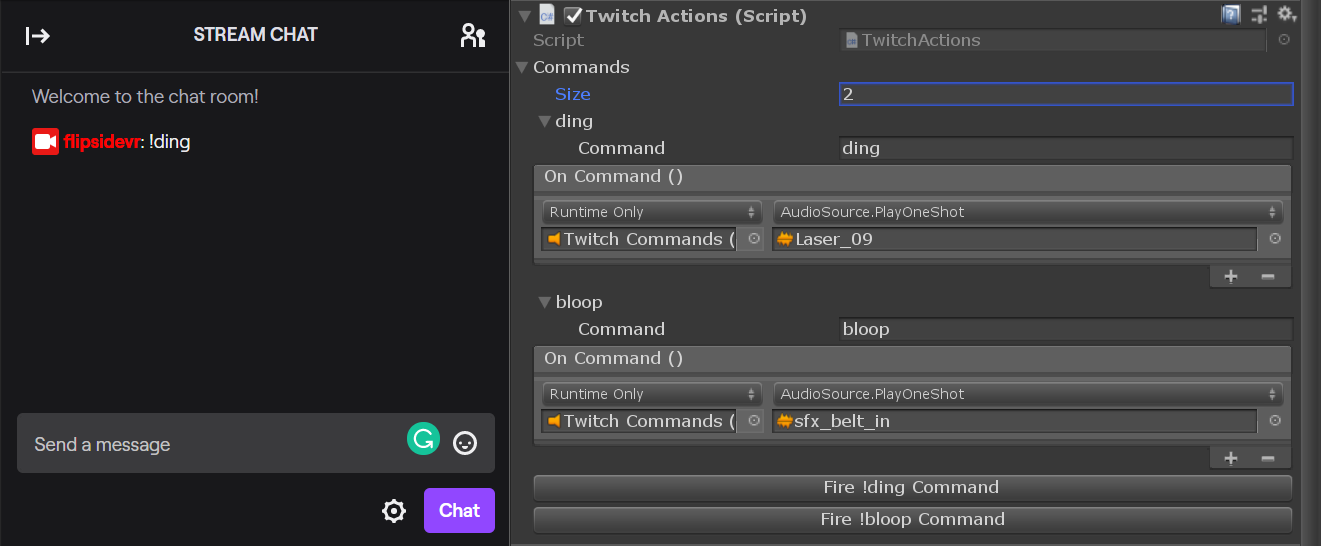
See the FlipsideCreatorTools/Examples/Example-TwitchActions scene in the latest Flipside Creator Tools release to try it out for yourself and see how it works. There are three commands, "!ding", "!bloop", and "!vote" that are connected to different sounds. "!vote" is combined with our TriggerCounter component so that it takes 5 votes to trigger the event.
We've added a new GroupChoiceElement component and prefab that lets you create decision points that all users present must vote on to determine the chosen outcome. This makes it possible to build shared choose-your-own-adventure experiences.
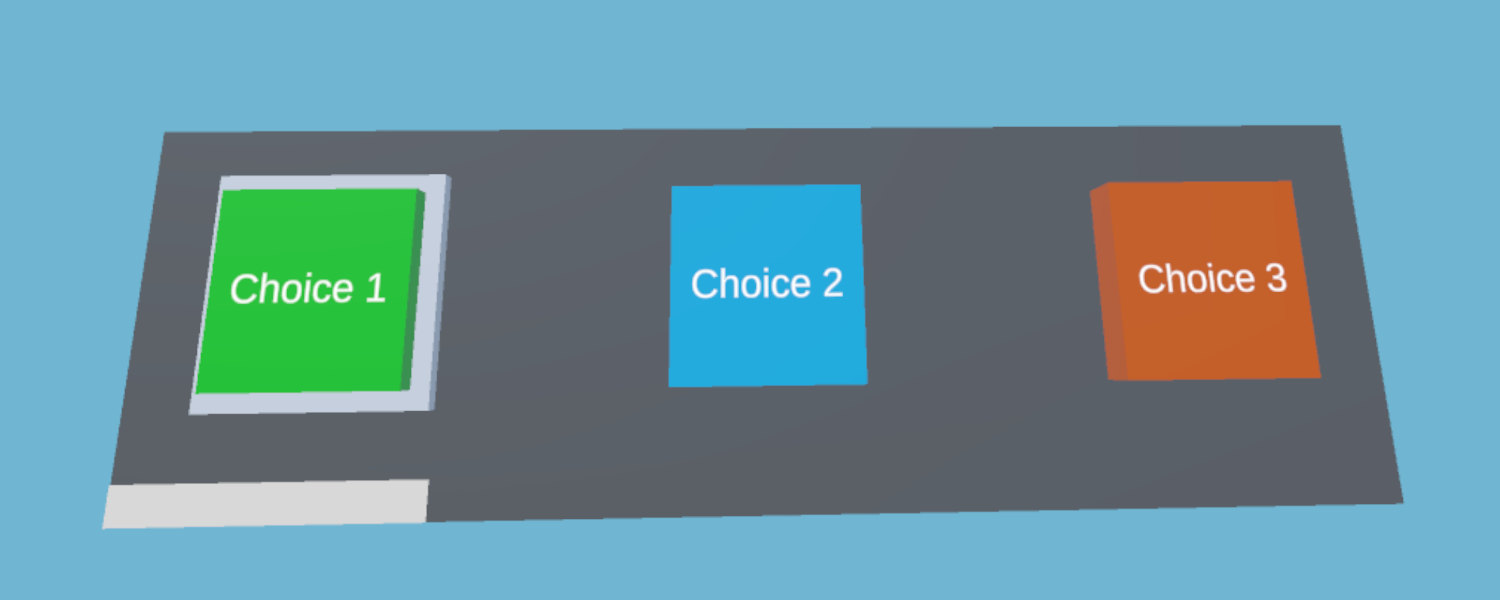
See the FlipsideCreatorTools/Examples/Example-GroupChoice scene in the latest Flipside Creator Tools release to try it out for yourself and see how it works.
- by Lux
Please note: This update includes some big changes which we wanted to give everyone time to test out safely and adapt to their projects, so to try it out you'll need to opt into our Beta release channel. Instructions on switching between release channels can be found here.
We're excited to be able to share some major improvements to the Flipside Creator Tools in terms of improved testing workflow to save you time building interactive elements in your sets, as well as introducing a number of new types of interactivity that can be built into custom sets.
To download the latest version (v0.29), head over to the installation and setup page.
In order to test the custom interactions in your sets, just press play in Unity and hop into VR. All of the interactive elements provided by the Flipside Creator Tools package are now fully interactive for testing right inside the editor. Grab and pick up any PropElement, throw it, or press the trigger to use it just like you would in Flipside Studio. Teleport around using your right-hand joystick and trigger, just like in Flipside Studio.
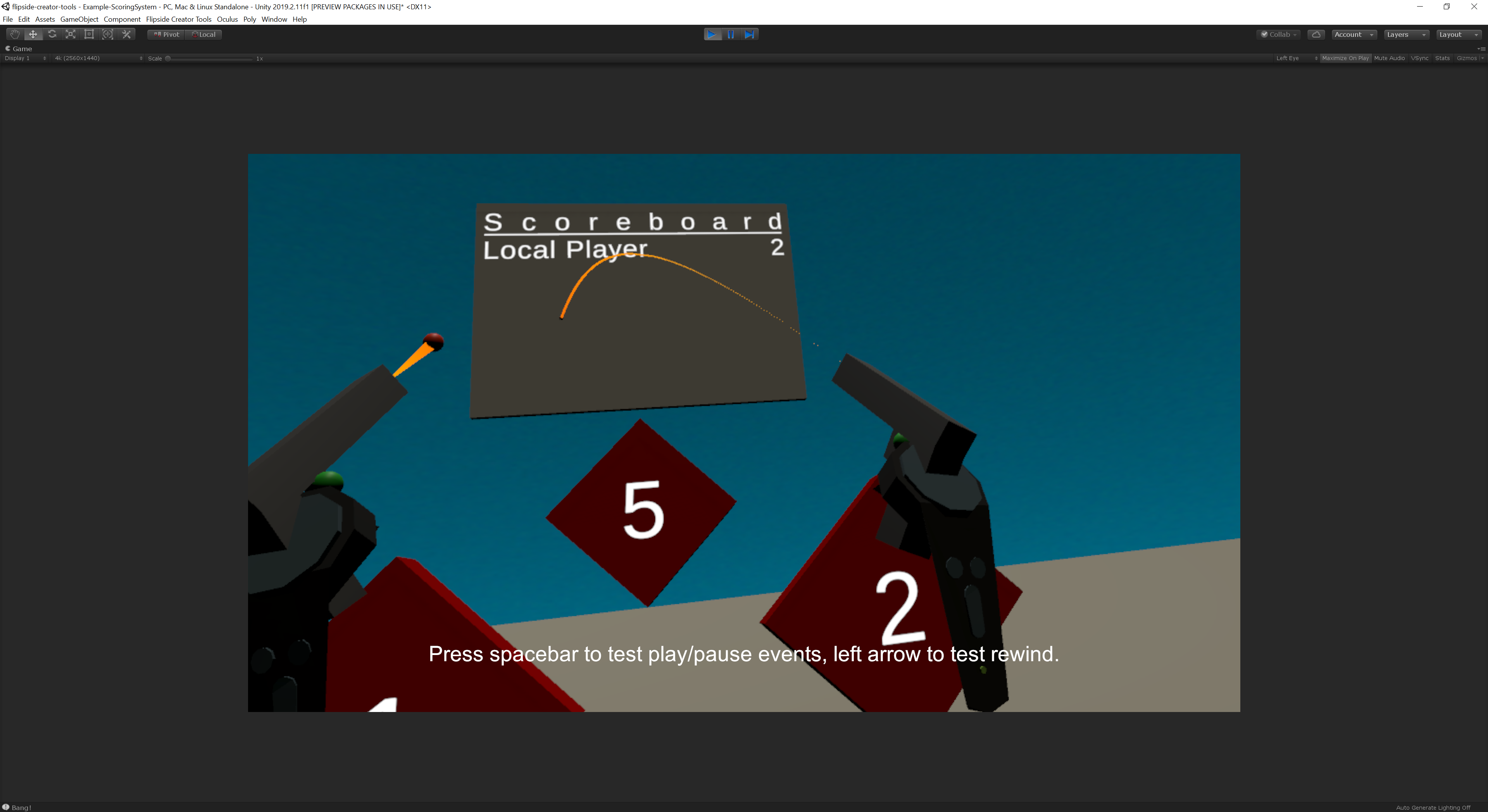
To try it out, open the Assets/FlipsideCreatorTools/Examples/Example-ScoringSystem scene after installing or updating and press play.
Pro tip: You can also test the facial expressions of your custom characters using the left-hand joystick, just like in Flipside Studio.
We've introduced a number of new components that let you trigger events in different ways, including:
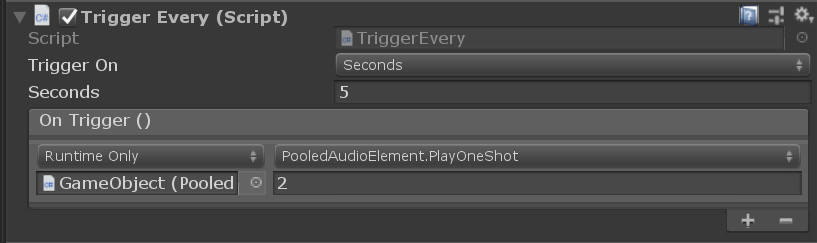
Other new components like FollowElement let you attach objects to the user's hand, or teleport an object back to its home using the new TeleportObjectTo and TeleportObjectsOnContact components, and the PhysicsEstimator component even lets you seamlessly switch control of an object from a Unity animation or other kinematic movement to Unity's physics engine taking it over.
Click here for a list of core interactive components.
We've also introduced several new components for creating mini-games and interactions that require keeping score. These include:
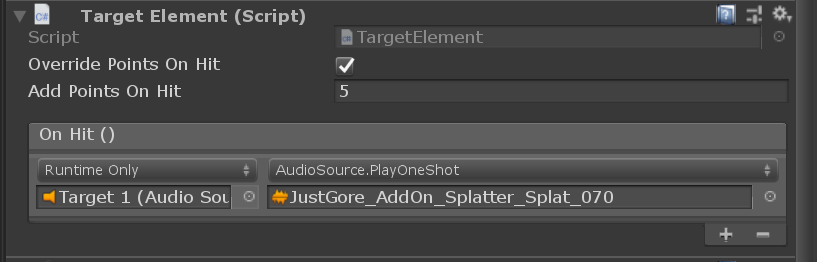
Everything has been designed to work over multiplayer as well as in Flipside Studio recordings, opening up many new storytelling possibilities. To get started, after installing or updating to the latest Flipside Creator Tools release (v0.29) in Unity, open and inspect the Example-ScoringSystem scene in the Assets/FlipsideCreatorTools/Examples folder.
Click here for a list of scoring-related interactive components.
Sets with many audio sources can cause performance issues, so we've introduced a PooledAudioElement component that lets you hook into Flipside's internal pool of audio sources for virtually unlimited audio sources in your sets. PooledAudioElement also lets you configure audio spatialization settings, and implement audio volume changes in reaction to events in your scene.
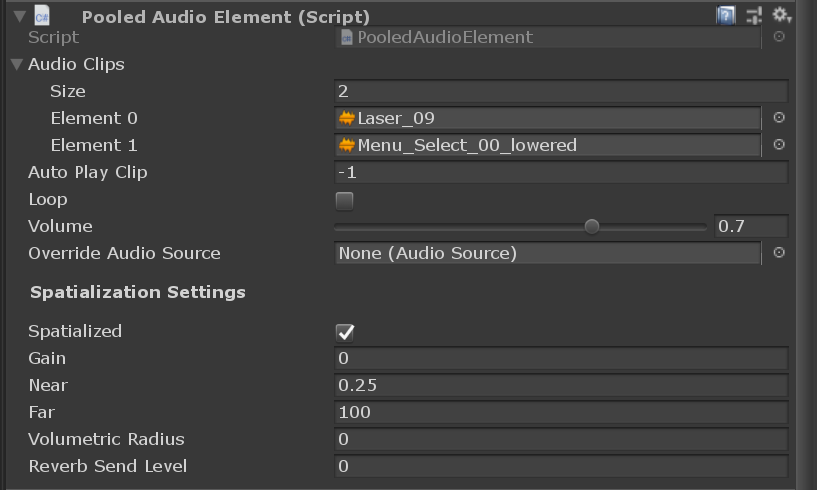
The in-VR camera switcher panel now has back/forward buttons under the camera position previews, so you can swap between groups of 8 camera positions and cut between a virtually unlimited number of cameras.
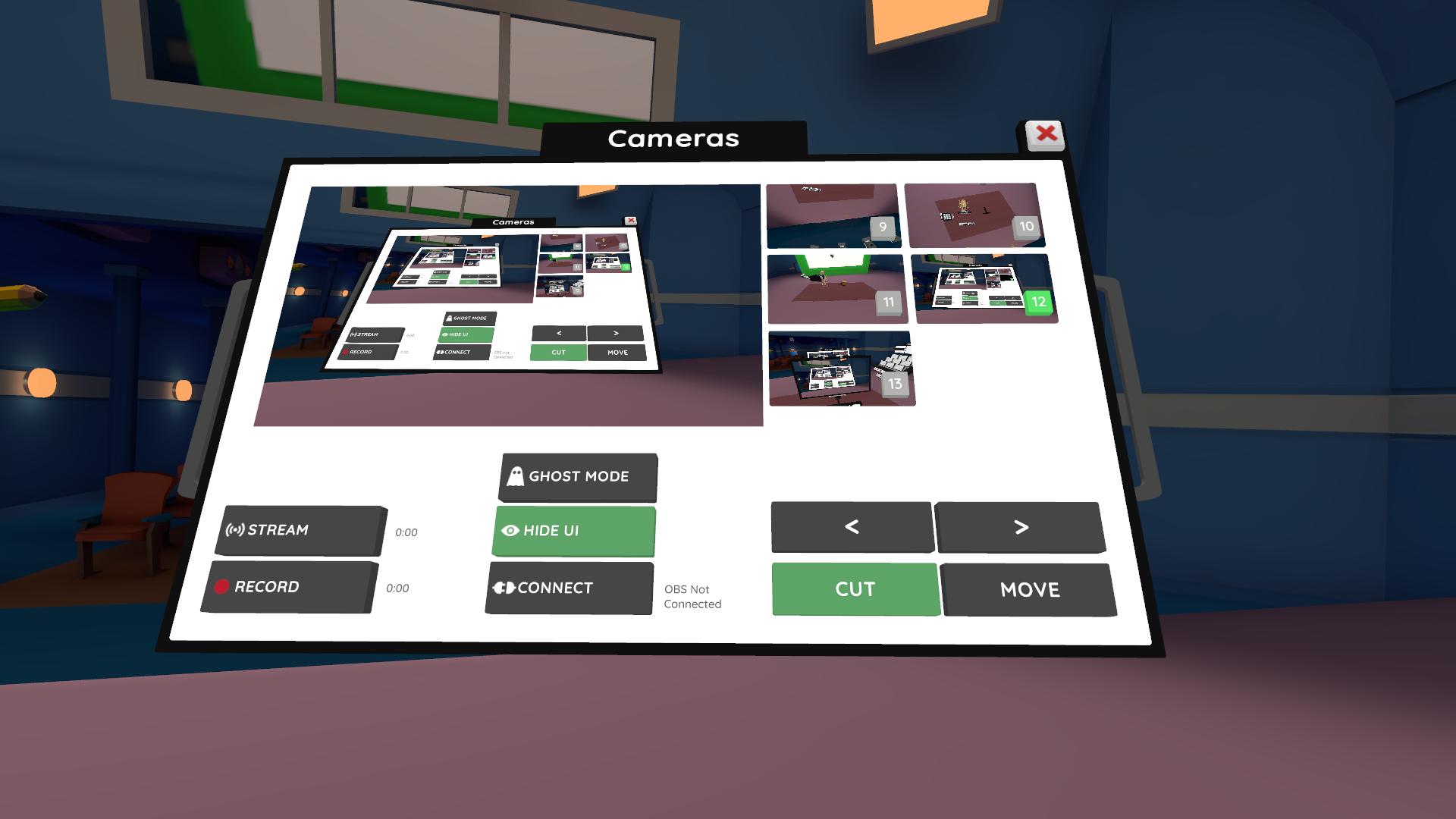
Additionally, we've made the following fixes that span both Flipside Studio (beta channel) and Flipside Creator Tools (v0.29):
- by Lux
Please note: This update includes some big changes which we wanted to give everyone time to test out safely and adapt to their projects, so to try it out you'll need to opt into our Beta release channel. Instructions on switching between release channels can be found here.
When we started Flipside, we quickly realized that latency was a big deal for the actors we were working with. A joke that takes 300 ms to get a reaction often fails to land. That's why we based our multiplayer system around peer-to-peer, so that studios with actors on the same local network could achieve ultra-low latency communication between actors.
However, peer-to-peer networking still presents a number of challenges for users over a distance, particularly around firewalls and restrictive network settings. We wanted to be able to support completely remote teams as well, so this release is the first to introduce a second multiplayer option that uses a server-based back-end, powered by Normcore.
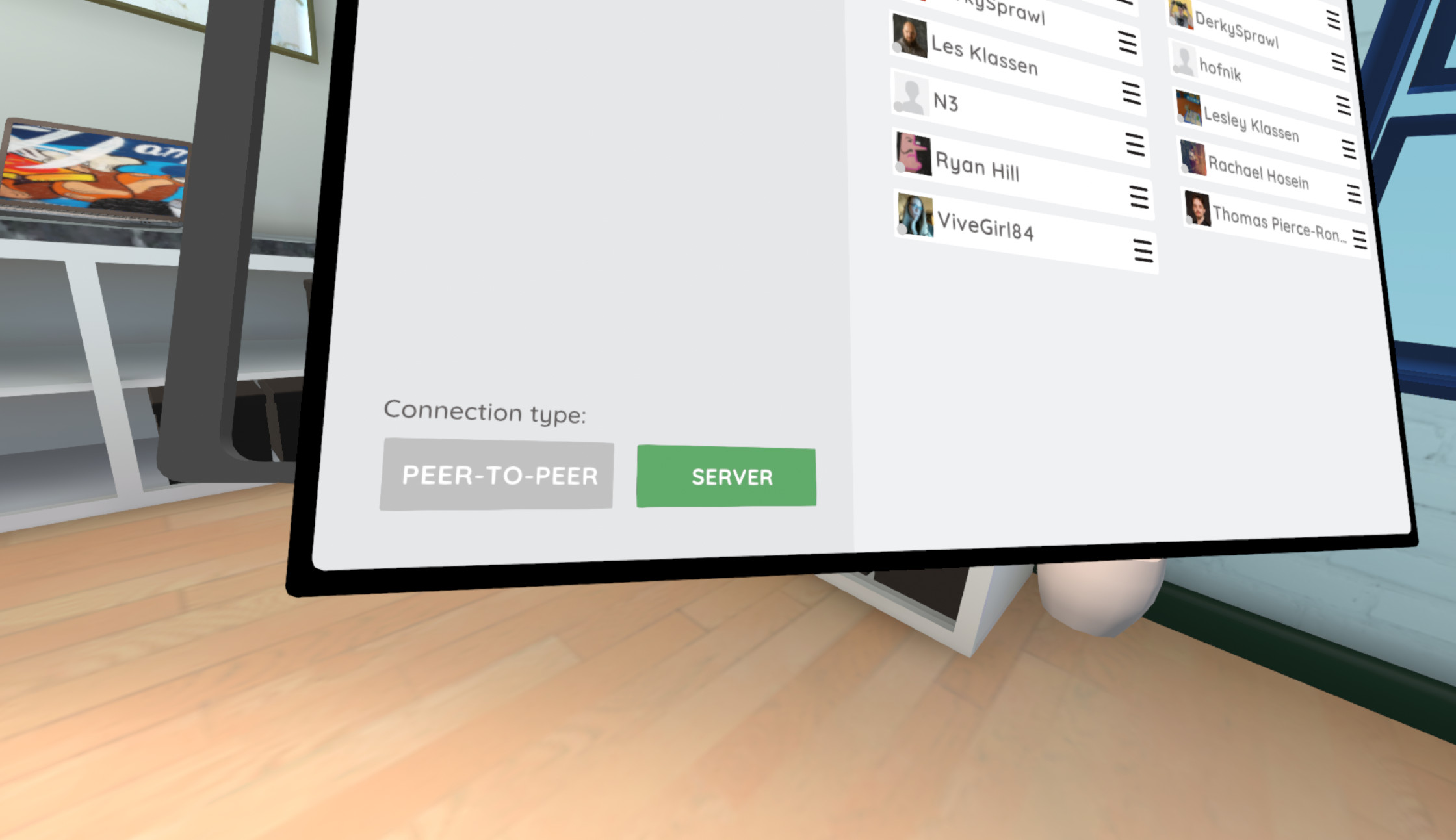
You'll notice a new toggle on the Friends panel that lets you choose which type of multiplayer connection you'd like to use. Choose one then send your invites and everything should just work from there.
This new multiplayer option has two benefits for remote teams:
Note: Multiplayer connections are only compatible between stable-to-stable users or beta-to-beta users at this time.
Texture-based faces now have a new mode which adds facial expressions as well as blinking. To set it up, add a new FacialExpressionReference component to your character underneath the AvatarModelReferences component, assign a mesh in its Meshes list, set the Expression Type to the new Combo Textures option, and add your textures.
Here's how the textures break down:

Head over to the Flipside Creator Tools page to grab the latest version (v0.28).
We've noticeably improved our audio quality when it comes to capturing actor's voices.
Previously Flipside was limited to VoIP-level audio quality (16 kHz), which is great for networking but not great at capturing the full range of the human voice. This release increases that to 24 kHz, which means we're able to capture 50% more of the upper range of an actor's voice.